
Stream Overlays
Logger Overlays
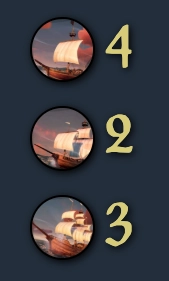
Sinks Overlay
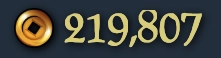
Gold Overlay
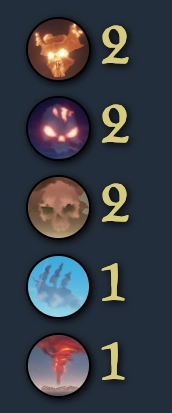
Event Overlay

Sinks Bar Overlay
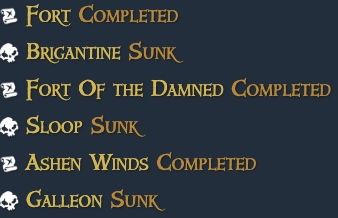
Log Overlay
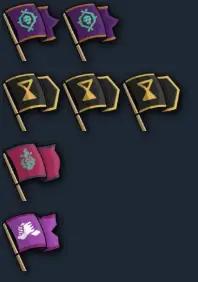
Flag Overlay
How to use overlays in OBS:
- Log into the logger in your browser.
- Click your avatar in the top left of the screen.
- On your user page, you'll see 6 overlay links:
- Sinks Bar Overlay
- Sinks Overlay
- Gold Overlay
- Event Overlay
- Flag Overlay
- Log Overlay (customizable)
- Set the settings (if they have them) for overlay you want to use and then click the link for it. It will open the URL you need for OBS.
- Copy that URL, create a new Browser Source in OBS, and paste it in.
- In the same user panel, toggle Direct Message On Event. This prevents spam in log discord channel.
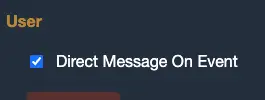
- To test, click the Test Overlay - Add Fake Data button a few times.
This will add fake sinks/events to the overlays, but will not add logs to your ship. - Once you're happy, click Clear Overlay Cache to reset the overlays to zero.
- Overlays have a 24 hour cache and will clear automatically after that time.
- When using the logger, events will automatically update the overlays in real time.
Looking for a Stream Deck Plugin?
Jump over to this page for more information.
Having trouble getting overlays to work?
Ask for help in our Discord!